Installation and Setup
After installing Crow Eye, you should see the following files in your installation directory:
- Crow Eye.py
- Target_Artifacts/ (directory)
- Configuration files
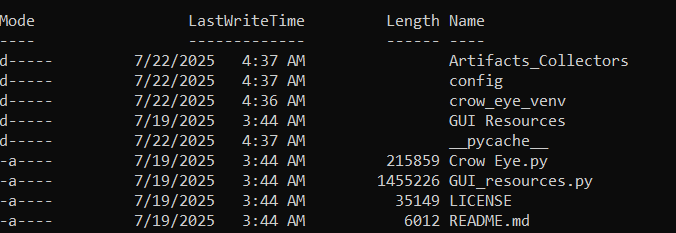
Running Crow Eye
Prerequisites
- Administrative access to your terminal/command prompt
- Python installed on your system
Starting the Application
- Open Terminal as Administrator
- Windows: Right-click Command Prompt → "Run as Administrator"
- Linux/Mac: Use sudo or run terminal as root
- Launch Crow Eye
python "Crow Eye.py"
- Automatic Setup
Crow Eye will automatically create a virtual environment and check for required dependencies, downloading them if needed. If you encounter issues during startup, simply run the command again.
Main Interface
Once Crow Eye starts successfully, you'll see the main interface with options to create a case, parse artifacts, and view results.
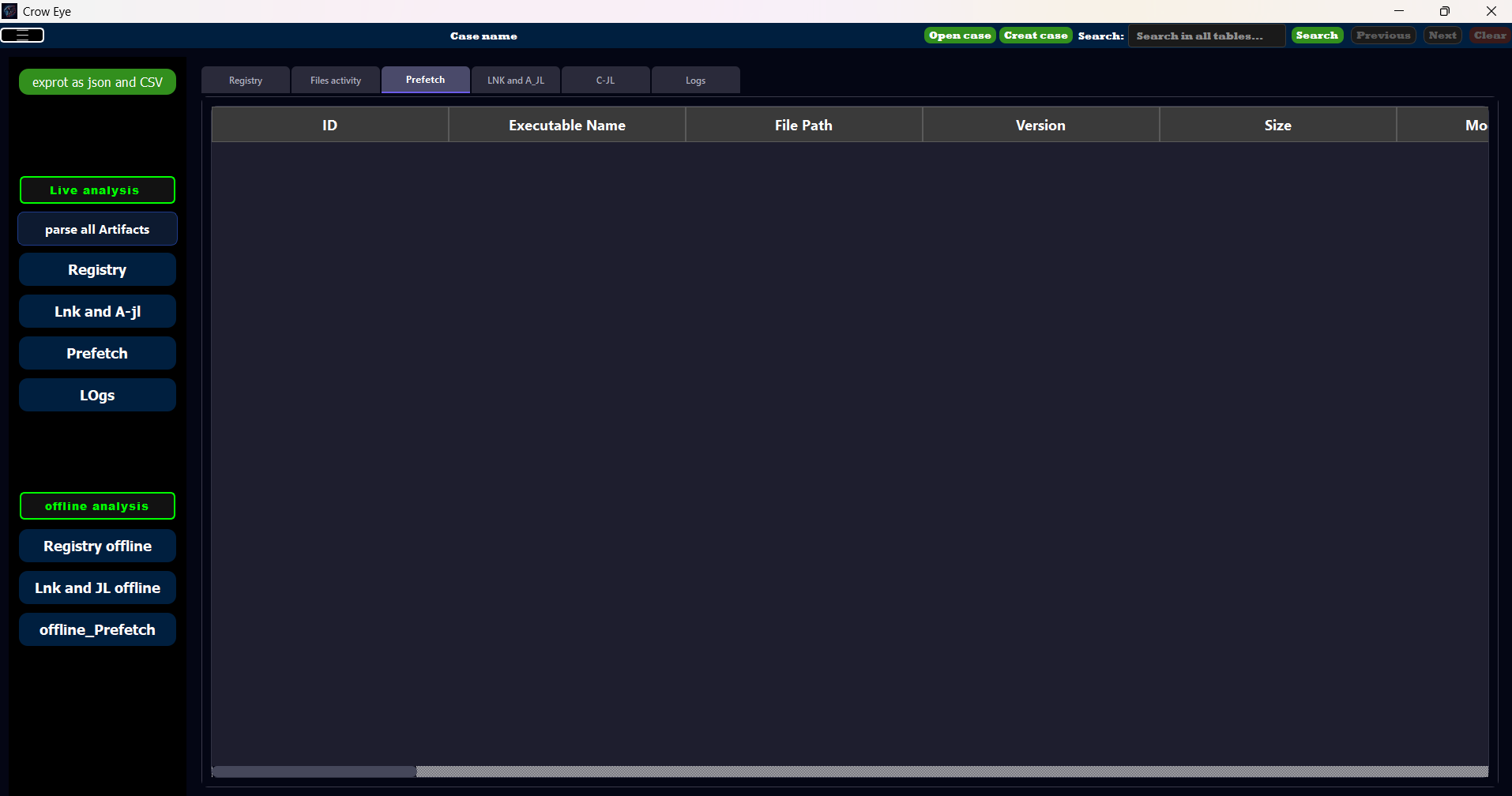
Running Analysis
Creating Your First Case
- Create New Case
Locate the "Create Case" button in the top-right corner of the interface and click to begin.

- Choose Case Directory
A dialog window will appear. Select a location with sufficient storage space for your analysis data.
- Name Your Case
Enter a clear, descriptive name to identify the case later.
Automatic Analysis
- Locate the "Parse All Artifacts" button in the left widget panel and click to begin.
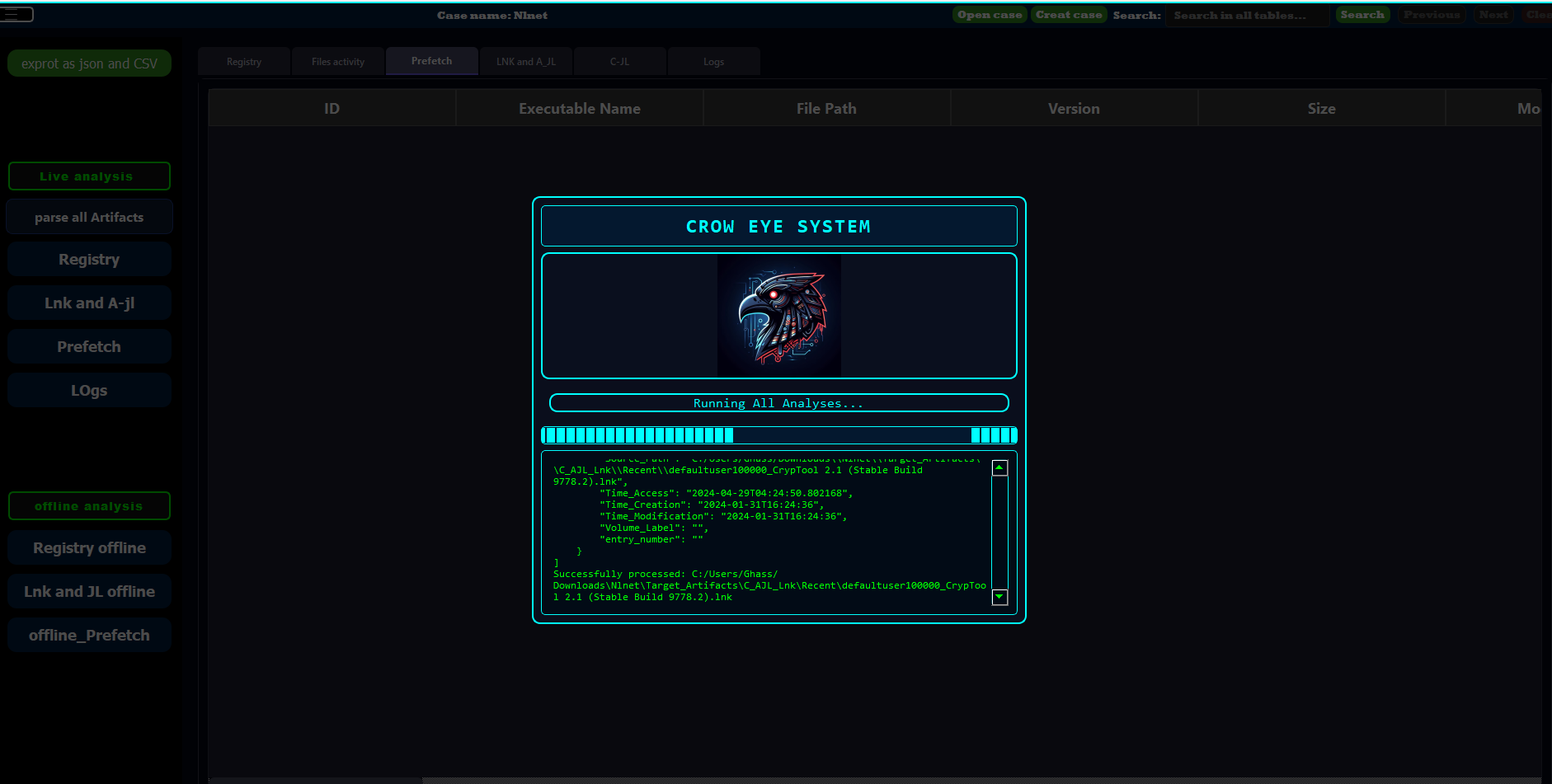
Analysis Results
- Results are displayed in the user interface.
- The analysis database is automatically saved in your case directory.
- All findings and artifacts are preserved for future reference.
Working with Offline Artifacts
- Prepare Artifacts
Navigate to your case directory, locate the Target_Artifacts folder, and copy your artifacts into the appropriate subdirectories.
- Parse Offline Artifacts
Open Crow Eye, load your case, and click the "Parse Offline Artifacts" button to analyze the artifacts.
Troubleshooting
Common Issues and Solutions
- Issue: Crow Eye fails to start
Solution: Run the command again. The tool may need multiple attempts to initialize dependencies.
- Issue: Permission errors
Solution: Ensure you're running the terminal with administrator privileges.
- Issue: Missing dependencies
Solution: Allow Crow Eye to complete its automatic dependency installation process.
Best Practices
Case Management
- Use descriptive case names
- Organize cases in a dedicated directory
- Keep case directories backed up
Storage Considerations
- Ensure adequate disk space before starting analysis
- Case databases can become large depending on artifact size
Workflow
- Always create a case before beginning analysis
- Use offline artifact parsing for evidence from multiple sources
- Review results thoroughly in the interface before concluding analysis
File Structure
- Case database files
- Target_Artifacts/ directory for offline analysis
- Analysis results and reports
- Configuration files
